Printer Properties Tab
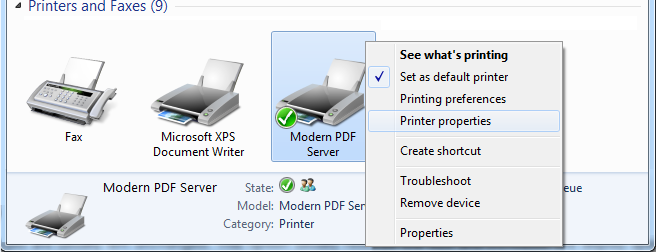
By their very natures, a monitor and printer reproduce color in completely different ways. Color Management is designed to reconcile the different color capabilities of scanners, monitors, and printers to ensure consistent color throughout the creation, display, and print process. Ideally, this means that the colors displayed on your monitor accurately represent the colors of the final output. It also means that different applications, monitors, and operating systems will display colors consistently.
Color Management Policies:
Keep Device Color in RGB: This option leaves device-dependent colors unchanged and preserves device-independent colors as the nearest possible equivalent in PDF. It is a useful option for print shops that have calibrated all their devices, used that information to specify color in the file, and are only outputting to those devices.
Keep System Color in sRGB: This option lets you embed an ICC profile compliant to sRGB standard when distilling files and calibrates color in the images, making colors in the resulting PDF files device-independent. Since sRGB standard is popular, Color Management does not embed ICC profiles any more. However, device-dependent color spaces in files (RGB, Grayscale, and CMYK) are converted to sRGB color space.
Convert to sRGB Color Space: This option calibrates color in the file, making the color device-independent. All colors in CMYK and RGB images are converted to sRGB.
Convert to CMYK Color Space: This option calibrates color in the file, making the color device-independent. All colors in RGB and sRGB images are converted to CMYK.
Grayscale images are usually left unchanged. This option usually reduces the size and increases the display speed of PDF files because less information is needed to describe RGB images than CMYK images. Because RGB is the native color space used on monitors, no color conversion is necessary during display, which contributes to fast online viewing. This option is recommended if the PDF file will be used online or with low-end printers. CMYK is recommended for prepress or press printing and high-end printers.
Rendering Intent:
This option allows you to specify how to map colors between two color spaces. The result of any particular method depends on the profiles of the color spaces. For example, some profiles produce identical results with different methods:
Perceptual maintains the relative color values among the original pixels as they are mapped to the destination gamut. This method preserves the visual relationship between colors, although the color values themselves may change.
Saturation maintains the relative saturation values of the original pixels. This method is suitable for business graphics, where the exact relationship between colors is not as important as having bright saturated colors.
Relative Colorimetric remaps the white point of the source space to the white point of the destination space.
Absolute Colorimetric disables the matching of white and black points when converting colors. This method is not generally recommended unless you must preserve signature colors such as those used in trademarks or logos.
Relative Colorimetric is the default rendering intent.
ICC Profile:
For RGB, choose a profile to define the color space of all RGB images in files. The default, sRGB IEC61966-2.1, is generally a good choice because it is becoming an industry standard and is recognized by many output devices. You can also choose None to prevent RGB images from being converted.
For CMYK, choose a profile to define the color space of all CMYK images in files. The default is U.S. Web Coated (SWOP) v2. You can also choose None to prevent CMYK images from being converted.